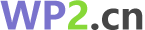问题描述
如何为 ImageView 赋予六边形形状.有可能以同样的方式做吗?如果是这样,那么如何.如果这是不可能的,那么如何实现呢?
How to give hexagon shape to ImageView . Is it possible to do in same way ? If so then how. If this is not possible through this then how this could be achieved ?
<shape xmlns:android="http//schemas.android.com/apk/res/android"
android:shape="hexagon">
<solid android:color="#ffffffff" />
<size android:width="60dp"
android:height="40dp" />
</shape>
截图
这里我不能做遮罩图像,因为我无法检测到我应该裁剪位图的哪个部分以获得六边形位图.所以我正在寻找将六边形形状赋予 ImageView
Here I can't do masking image because I can not detect which portion of bitmap I should crop to get hexagon shape bitmap. So I am looking for the answer to give hexagon shape to ImageView
推荐答案
试试这个视图.您可能希望根据您的特定需求对其进行调整,但它会在视图顶部绘制一个带有边框的六边形蒙版.背景资源位于掩码下方.
Try this View. You might want to adjust it for your specific needs, but it draws a hexagon mask with a border on top of a view. The background resource goes below the mask.
结果:
代码:
HexagonMaskView.java
import android.content.Context;
import android.graphics.Canvas;
import android.graphics.Color;
import android.graphics.Path;
import android.graphics.Region;
import android.util.AttributeSet;
import android.view.View;
public class HexagonMaskView extends View {
private Path hexagonPath;
private Path hexagonBorderPath;
private float radius;
private float width, height;
private int maskColor;
public HexagonMaskView(Context context) {
super(context);
init();
}
public HexagonMaskView(Context context, AttributeSet attrs) {
super(context, attrs);
init();
}
public HexagonMaskView(Context context, AttributeSet attrs, int defStyleAttr) {
super(context, attrs, defStyleAttr);
init();
}
private void init() {
hexagonPath = new Path();
hexagonBorderPath = new Path();
maskColor = 0xFF01FF77;
}
public void setRadius(float r) {
this.radius = r;
calculatePath();
}
public void setMaskColor(int color) {
this.maskColor = color;
invalidate();
}
private void calculatePath() {
float triangleHeight = (float) (Math.sqrt(3) * radius / 2);
float centerX = width/2;
float centerY = height/2;
hexagonPath.moveTo(centerX, centerY + radius);
hexagonPath.lineTo(centerX - triangleHeight, centerY + radius/2);
hexagonPath.lineTo(centerX - triangleHeight, centerY - radius/2);
hexagonPath.lineTo(centerX, centerY - radius);
hexagonPath.lineTo(centerX + triangleHeight, centerY - radius/2);
hexagonPath.lineTo(centerX + triangleHeight, centerY + radius/2);
hexagonPath.moveTo(centerX, centerY + radius);
float radiusBorder = radius - 5;
float triangleBorderHeight = (float) (Math.sqrt(3) * radiusBorder / 2);
hexagonBorderPath.moveTo(centerX, centerY + radiusBorder);
hexagonBorderPath.lineTo(centerX - triangleBorderHeight, centerY + radiusBorder/2);
hexagonBorderPath.lineTo(centerX - triangleBorderHeight, centerY - radiusBorder/2);
hexagonBorderPath.lineTo(centerX, centerY - radiusBorder);
hexagonBorderPath.lineTo(centerX + triangleBorderHeight, centerY - radiusBorder/2);
hexagonBorderPath.lineTo(centerX + triangleBorderHeight, centerY + radiusBorder/2);
hexagonBorderPath.moveTo(centerX, centerY + radiusBorder);
invalidate();
}
@Override
public void onDraw(Canvas c){
super.onDraw(c);
c.clipPath(hexagonBorderPath, Region.Op.DIFFERENCE);
c.drawColor(Color.WHITE);
c.save();
c.clipPath(hexagonPath, Region.Op.DIFFERENCE);
c.drawColor(maskColor);
c.save();
}
// getting the view size and default radius
@Override
public void onMeasure(int widthMeasureSpec, int heightMeasureSpec){
super.onMeasure(widthMeasureSpec, heightMeasureSpec);
width = MeasureSpec.getSize(widthMeasureSpec);
height = MeasureSpec.getSize(heightMeasureSpec);
radius = height / 2 - 10;
calculatePath();
}
}
29.07.2016 更新
一种更好的方法,只剪辑源图像而不绘制整个视图的背景.切换到 ImageView 作为基类以受益于 scaleType.我还做了一些代码重构.
A better way to only clip the source image without painting the whole view's background. Switched to an ImageView as a base class to benefit from the scaleType. I also did some code refactoring.
import android.content.Context;
import android.graphics.Canvas;
import android.graphics.Color;
import android.graphics.Paint;
import android.graphics.Path;
import android.graphics.PorterDuff;
import android.graphics.Region;
import android.util.AttributeSet;
import android.widget.ImageView;
public class HexagonMaskView extends ImageView {
private Path hexagonPath;
private Path hexagonBorderPath;
private Paint mBorderPaint;
public HexagonMaskView(Context context) {
super(context);
init();
}
public HexagonMaskView(Context context, AttributeSet attrs) {
super(context, attrs);
init();
}
public HexagonMaskView(Context context, AttributeSet attrs, int defStyleAttr) {
super(context, attrs, defStyleAttr);
init();
}
private void init() {
this.hexagonPath = new Path();
this.hexagonBorderPath = new Path();
this.mBorderPaint = new Paint();
this.mBorderPaint.setColor(Color.WHITE);
this.mBorderPaint.setStrokeCap(Paint.Cap.ROUND);
this.mBorderPaint.setStrokeWidth(50f);
this.mBorderPaint.setStyle(Paint.Style.STROKE);
}
public void setRadius(float radius) {
calculatePath(radius);
}
public void setBorderColor(int color) {
this.mBorderPaint.setColor(color);
invalidate();
}
private void calculatePath(float radius) {
float halfRadius = radius / 2f;
float triangleHeight = (float) (Math.sqrt(3.0) * halfRadius);
float centerX = getMeasuredWidth() / 2f;
float centerY = getMeasuredHeight() / 2f;
this.hexagonPath.reset();
this.hexagonPath.moveTo(centerX, centerY + radius);
this.hexagonPath.lineTo(centerX - triangleHeight, centerY + halfRadius);
this.hexagonPath.lineTo(centerX - triangleHeight, centerY - halfRadius);
this.hexagonPath.lineTo(centerX, centerY - radius);
this.hexagonPath.lineTo(centerX + triangleHeight, centerY - halfRadius);
this.hexagonPath.lineTo(centerX + triangleHeight, centerY + halfRadius);
this.hexagonPath.close();
float radiusBorder = radius - 5f;
float halfRadiusBorder = radiusBorder / 2f;
float triangleBorderHeight = (float) (Math.sqrt(3.0) * halfRadiusBorder);
this.hexagonBorderPath.reset();
this.hexagonBorderPath.moveTo(centerX, centerY + radiusBorder);
this.hexagonBorderPath.lineTo(centerX - triangleBorderHeight, centerY + halfRadiusBorder);
this.hexagonBorderPath.lineTo(centerX - triangleBorderHeight, centerY - halfRadiusBorder);
this.hexagonBorderPath.lineTo(centerX, centerY - radiusBorder);
this.hexagonBorderPath.lineTo(centerX + triangleBorderHeight, centerY - halfRadiusBorder);
this.hexagonBorderPath.lineTo(centerX + triangleBorderHeight, centerY + halfRadiusBorder);
this.hexagonBorderPath.close();
invalidate();
}
@Override
public void onDraw(Canvas c) {
c.drawPath(hexagonBorderPath, mBorderPaint);
c.clipPath(hexagonPath, Region.Op.INTERSECT);
c.drawColor(Color.TRANSPARENT, PorterDuff.Mode.CLEAR);
super.onDraw(c);
}
@Override
public void onMeasure(int widthMeasureSpec, int heightMeasureSpec){
super.onMeasure(widthMeasureSpec, heightMeasureSpec);
int width = MeasureSpec.getSize(widthMeasureSpec);
int height = MeasureSpec.getSize(heightMeasureSpec);
setMeasuredDimension(width, height);
calculatePath(Math.min(width / 2f, height / 2f) - 10f);
}
}
示例布局:
<?xml version="1.0" encoding="utf-8"?>
<RelativeLayout xmlns:android="http://schemas.android.com/apk/res/android"
android:layout_width="match_parent"
android:layout_height="match_parent"
android:paddingBottom="@dimen/activity_vertical_margin"
android:paddingLeft="@dimen/activity_horizontal_margin"
android:paddingRight="@dimen/activity_horizontal_margin"
android:paddingTop="@dimen/activity_vertical_margin"
android:background="@android:color/holo_green_dark">
<com.scelus.hexagonmaskimproved.HexagonMaskView
android:id="@+id/image"
android:layout_width="match_parent"
android:layout_height="match_parent"
android:src="@drawable/bear"
android:background="@android:color/holo_green_light"/>
</RelativeLayout>
这篇关于如何为 ImageView 赋予六边形形状的文章就介绍到这了,希望我们推荐的答案对大家有所帮助,WP2